Multiple Patients with One Phone Number
- Get Started
- Automations
- Patient Channel
- Patient Facesheet
- Collaborative Inbox
- Lines & Resources Requests
- Lines, Events, Resources
- Analytics
- Platform Settings and Configuration
- Users and Groups
- Campaigns
- SMS Basics
- Troubleshooting and FAQ
- Conversation Builder
- Add-Ons
- Release Notes
- Technical Specifications
- Referrals
- Self-Rescheduling
- Recalls
- Marketplace
- Conversation Manager
Table of Contents
Does the Multiple Patient Message Always Appear for a Shared Number?How it WorksSwitching Patient RespondentSecure MessagesWhen multiple patients are associated with the same phone number, Artera allows the patient to indicate which patient they are messaging as so that their message can be placed within the appropriate Patient Channel. Users can identify if a patient shares a phone number with another patient in the Practice by reviewing the Patient's Facesheet for that information.
This situation is common when a parent’s phone number is added as the primary phone number for their child within your EMR and the parent is also an existing patient. In that scenario, when the parent responds to a message sent by Artera, they would automatically be sent a message asking them to clarify which patient they are responding for:
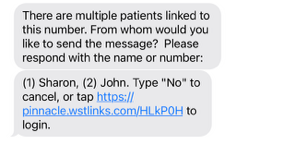
Patient Name Order
The patients are ordered reverse alphabetically by First Name. In a case where two or more patients have the same First Name, the order is random. For example, if the following patients share a number:
Michael
Cecilia
Sherri
The patient would see “Please respond with the name or number: (1) Sherri, (2) Michael, (3) Cecilia.”
Does the Multiple Patient Message Always Appear for a Shared Number?
No, if an appointment reminder is only sent to one of the patients who share the phone number, the patient will not receive the message asking them to identify who the message is from when they respond to that reminder.
However, the multiple patient message will appear requesting identification in the following situations:
If the automated appointment reminder was sent to multiple patients who share the phone number
The patient responds to a Manual Message sent from their Patient Channel by a user
A Verified Patient messages into the Practice without having received prior communication from that Line (and does not include their name in the message)
How it Works
When the patient messages in, they will be asked to verify who the message should be sent for.
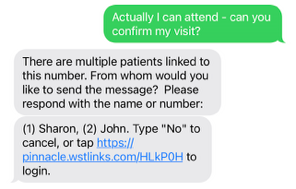
When the patient indicates who they are messaging in as (by typing the name, responding with the appropriate number, or by clicking the link and logging in), the original message sent to Artera will automatically route to the correct Patient Channel. From there, you can respond directly to the patient from their Patient Channel, as necessary.
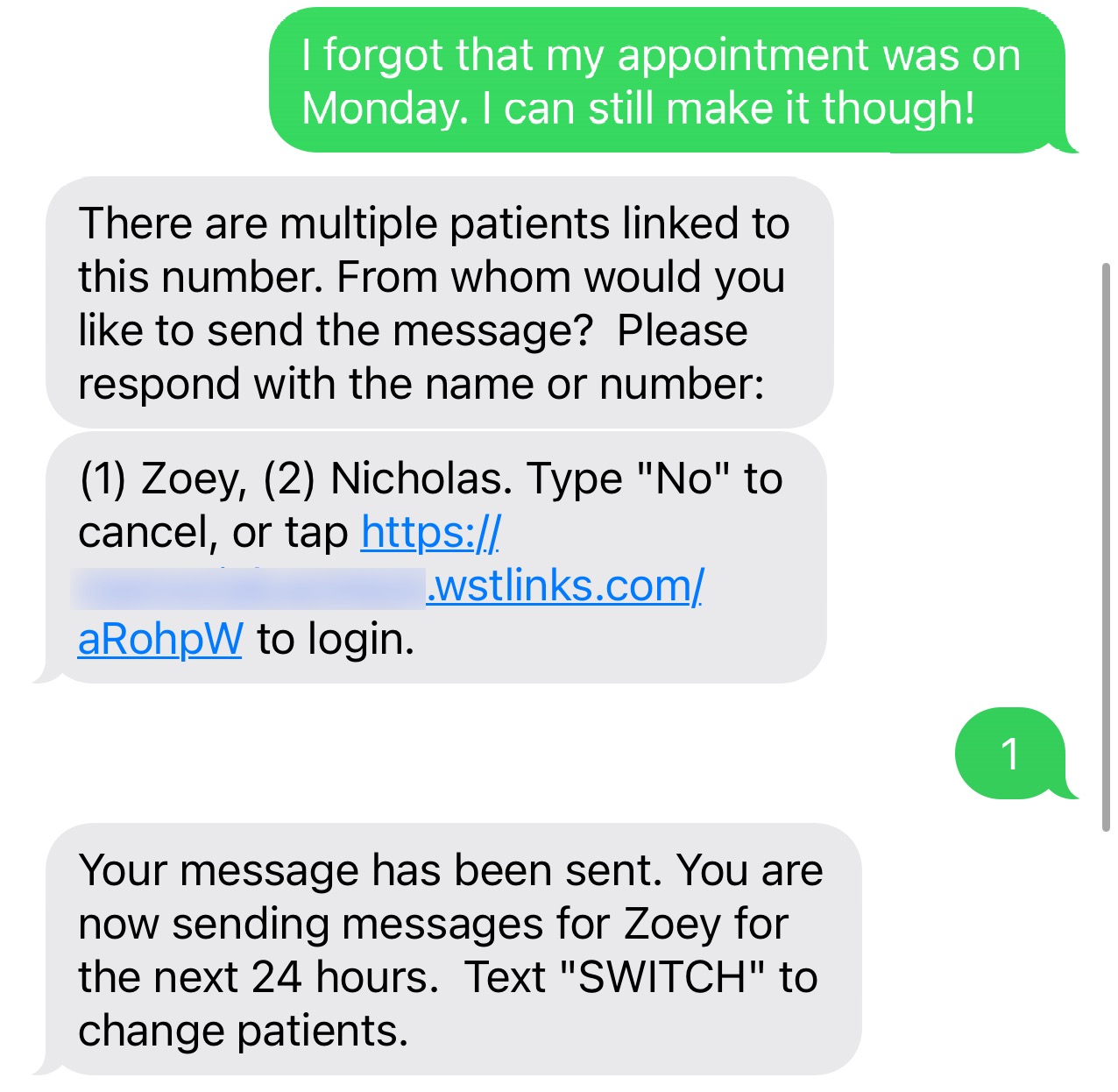 |
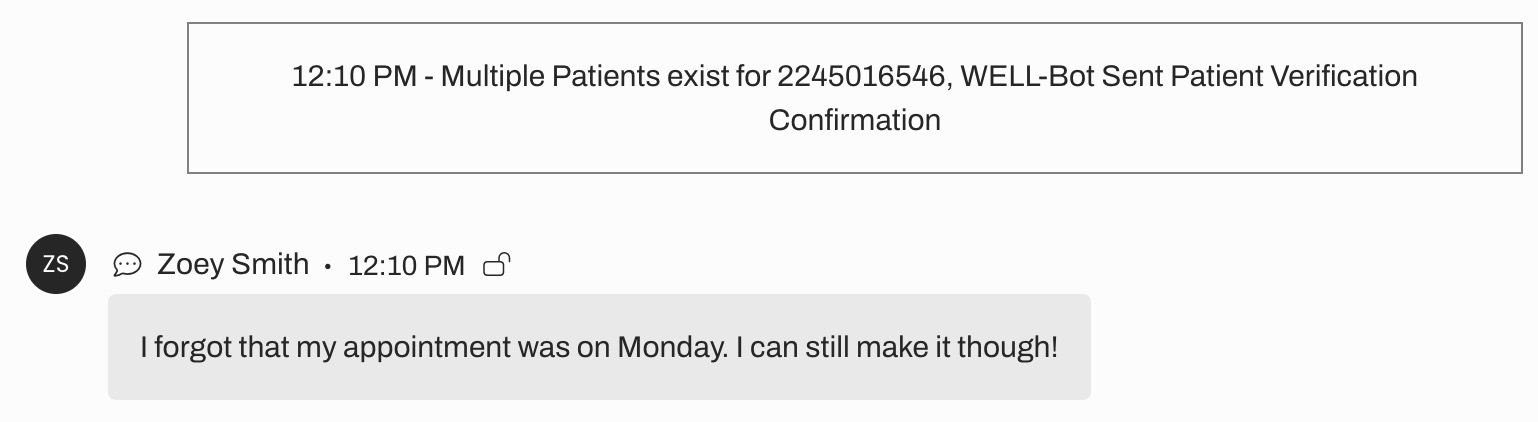 |
By default, the patient will be messaging under the selected patient for the next 24 hours.
Switching Patient Respondent
If the patient would like to switch the patient they are replying for within those 24 hours, all they need to do is send a message that reads “SWITCH”. Sending in “SWITCH” will prompt Artera to send another verification message asking the patient to respond with the new name or number corresponding to the appropriate patient they would like to message in as at this point.
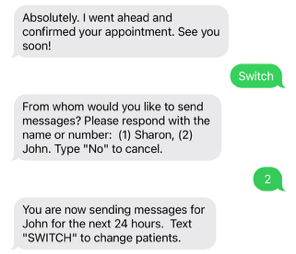
Secure Messages
When sending a Secure Message to a phone number associated with multiple patients, the patient may not know which identifying information needs to be entered to view the Secure Message.
To avoid this, we recommend editing the Secure Message Copy verbiage to include the {clientFirstNameProperCase} Smart Phrase. This will provide clarity on the intended recipient of the message.
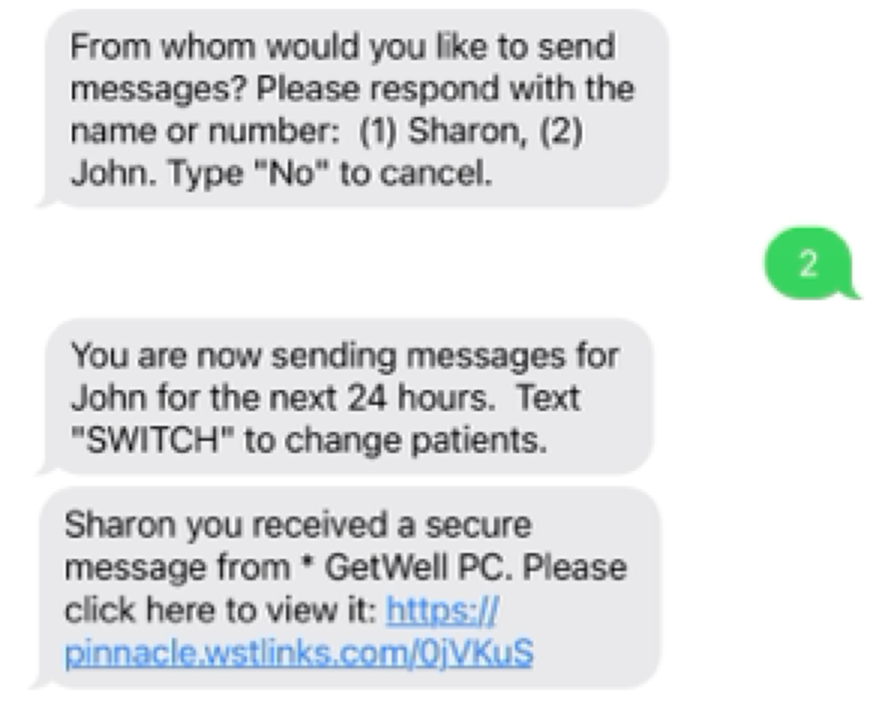 |
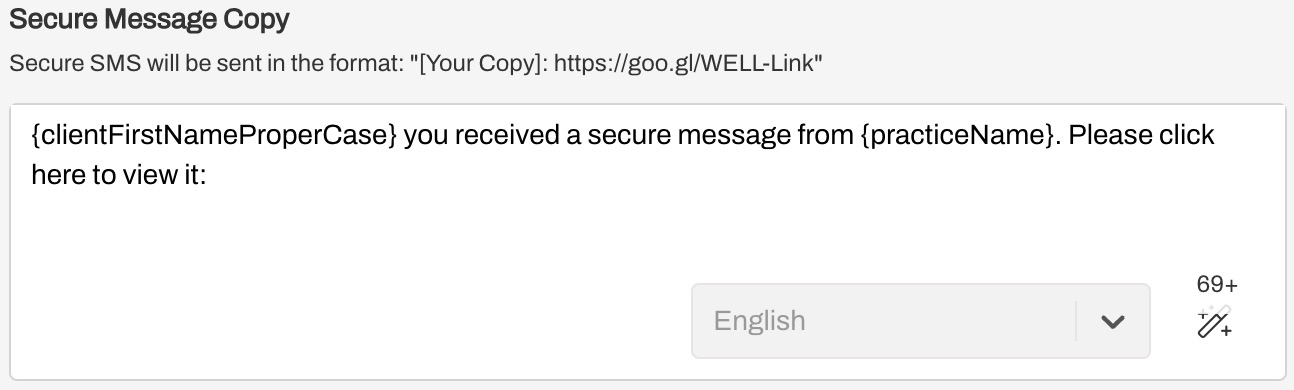 |