Sending Emails From Artera
- Get Started
- Automations
- Patient Channel
- Patient Facesheet
- Collaborative Inbox
- Lines & Resources Requests
- Lines, Events, Resources
- Analytics
- Platform Settings and Configuration
- Users and Groups
- Campaigns
- SMS Basics
- Troubleshooting and FAQ
- Conversation Builder
- Add-Ons
- Release Notes
- Technical Specifications
- Referrals
- Self-Rescheduling
- Recalls
- Marketplace
Email continues to be a very popular communication method for patients. With Artera, emails can be sent from Automations, Broadcasts, Campaigns, or directly through the Patient Channel.
Value of Email
You can send both secure emails (PHI) and unsecure emails (general communication)
Patients can respond directly from their email inbox
Some patients prefer email over text-message
Smart Phrases, Quick Responses, and Attachments can be sent through email, similar to text messaging
Manual Messaging with Email
Let’s review how to send an email from the Patient Channel with Manual Messaging.
Sending an Email
Navigate to the Patient’s Channel and compose your email using the appropriate Smart Phrases and determine if the email should be sent secured.
Next, click the arrow icon by the Send Text button.
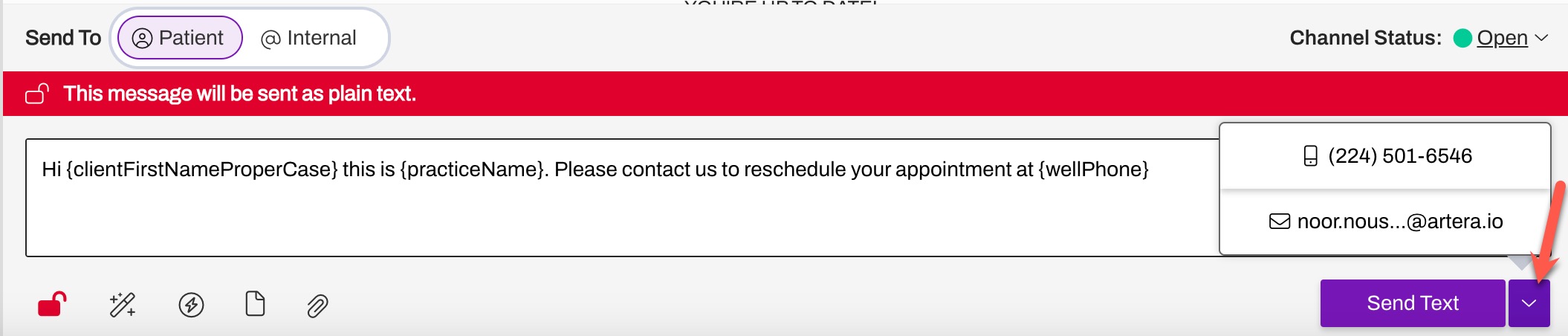
Select the patient's email address.
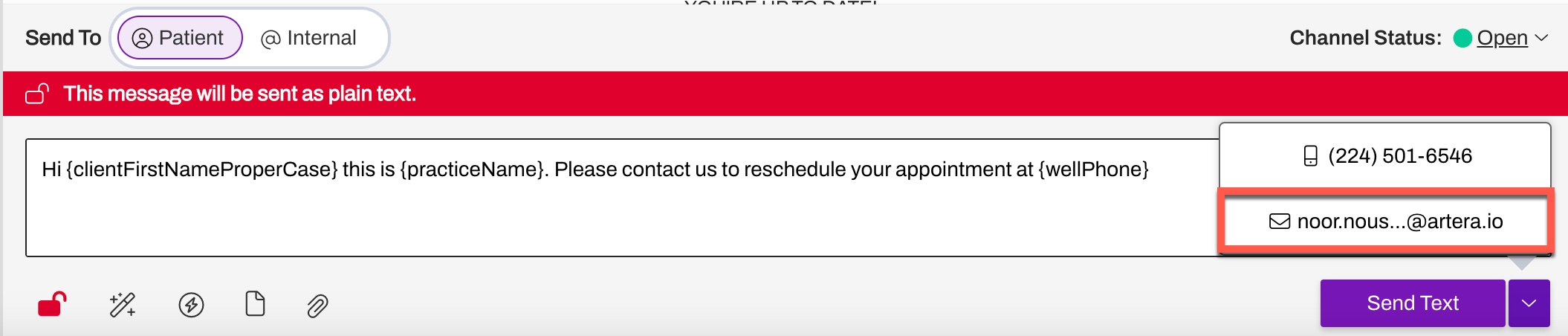
Click Send Email.
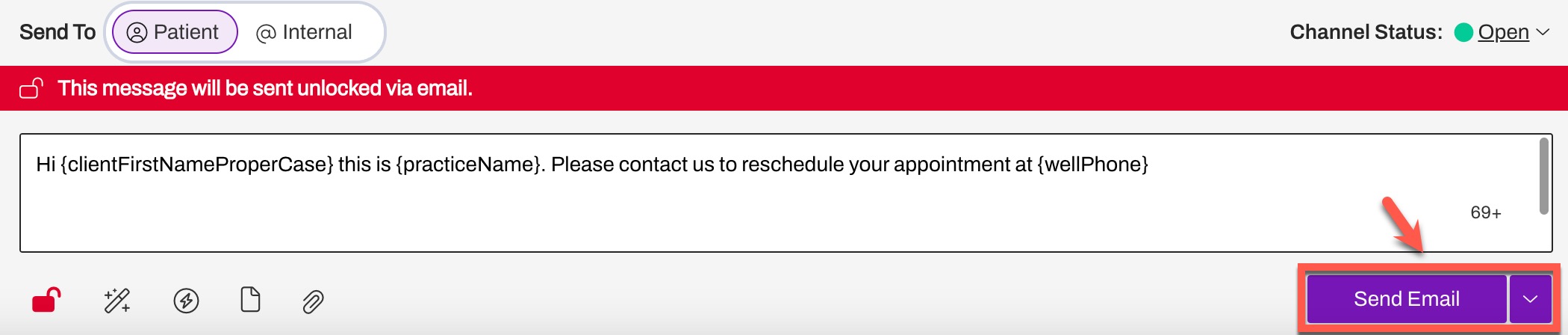
The message has an envelope icon within the Patient Channel, and the Subject is automatically generated with the following details: “New Message from [Enterprise Name] - [Sent Date].”
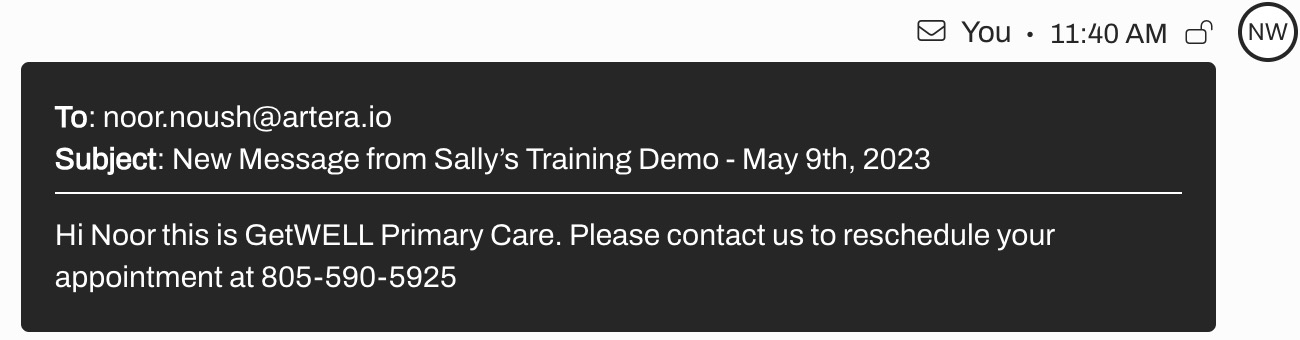
Emailing a patient automatically sets email as the default communication method for the next 24 hours.
If the patient sends an Inbound Message through email or text, the Send button will default to the communication method last used by a patient for the next three days.
Patient Experience
Patients can be sent an Unsecured or Secured message from Artera. Click here to learn more. The email to the patient is sent through SendGrid, Artera's email delivery partner. Each email address is unique to the patient and will display as follows: ARTERApatientID.ARTERAlineID@sg.wellapp-email.com.
Unsecure Message
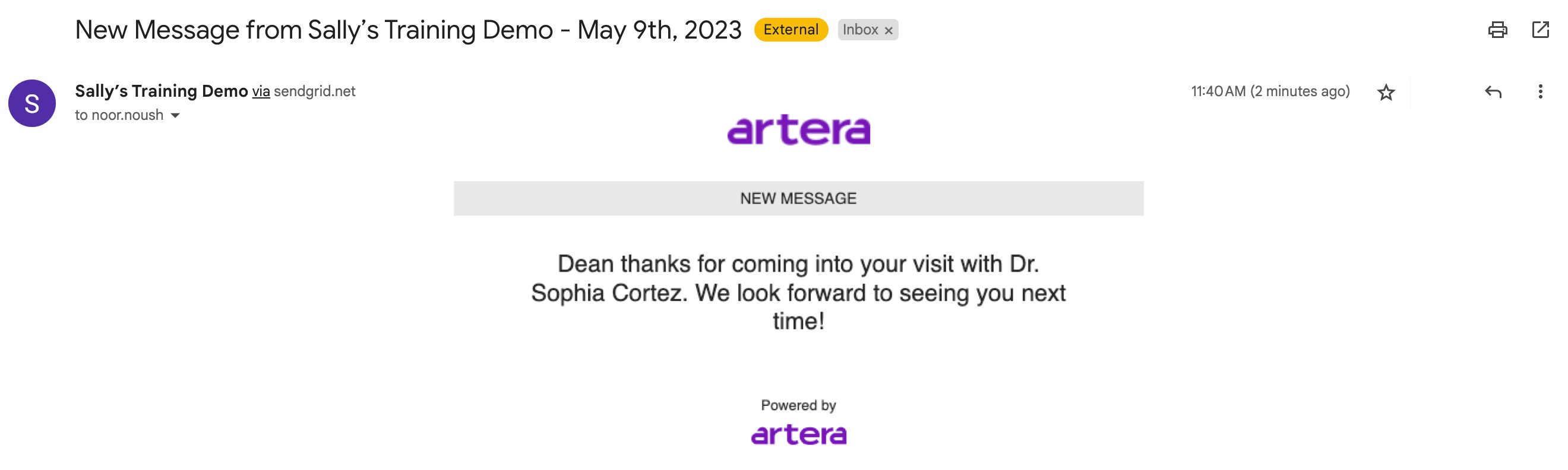
Patients can easily reply to unsecure emails from Artera as they normally would respond to any email. The patient's response will be stored in their Patient Channel within Artera.
Secure Message
.png)
In order to view and respond to secure emails, patients will have to log into Artera by verifying their information. The Patient Sign-In Security setting can be adjusted by Enterprise Users in Default Settings.
