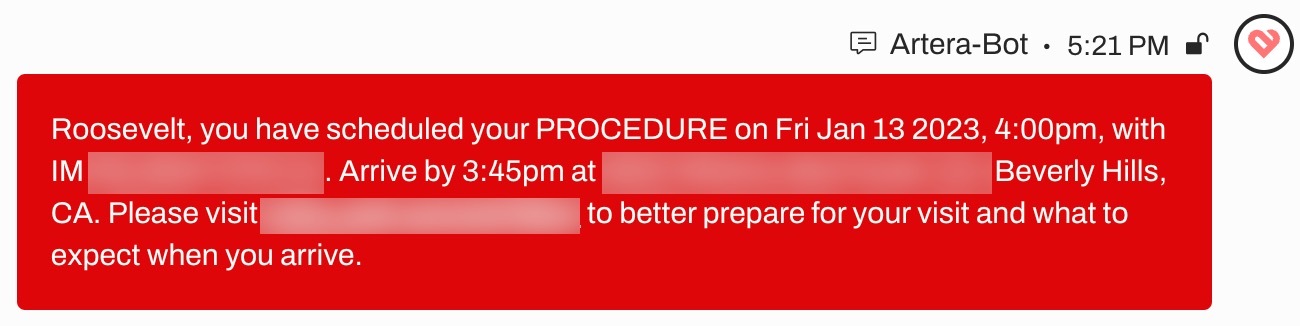SMS Lifecycle and Failed Messages
- Get Started
- Automations
- Patient Channel
- Patient Facesheet
- Collaborative Inbox
- Lines & Resources Requests
- Lines, Events, Resources
- Analytics
- Platform Settings and Configuration
- Users and Groups
- Campaigns
- SMS Basics
- Troubleshooting and FAQ
- Conversation Builder
- Add-Ons
- Release Notes
- Technical Specifications
- Referrals
- Self-Rescheduling
- Recalls
- Marketplace
- Conversation Manager
Table of Contents
SMS Deliverability Status Successful SMS Message Behavior Failed SMS Message BehaviorWhy do messages fail to deliver?SMS Deliverability EffortsFAQLet’s review the life of a message that is sent from Artera. The following graphic describes the path a message follows from creation to deliverability details:
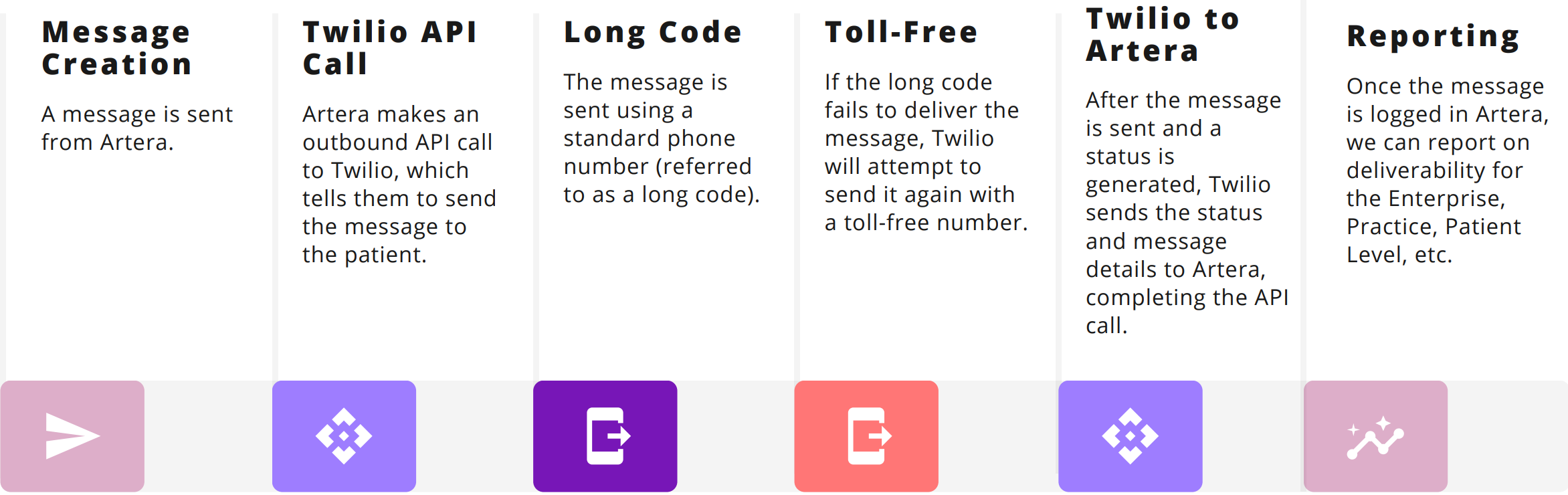
SMS Deliverability Status
SMS Messages can have five distinct statuses that all point to different steps in the messaging process where an error might have occurred. These statuses and related reporting are available within Artera Analytics Plus.
Sent: This status can be ambiguous and requires research to understand where the message is. Sometimes, Artera can review the reporting details and receive additional information.
Delivered: This is the ideal status. The message has been successfully delivered to the patient. 'Delivered' is the only status that is guaranteed success of transmission.
Undelivered: The message is not delivered to the patient. The reasoning could be due to the patient’s phone status or something on Artera's end. This status can be updated within 72 hours of the original send time.
Failed: This is a rare status, the message was not delivered.
FailedtosendtoTwilio: This status tells us that Twilio did not receive the message, indicating a potential Artera configuration issue.
Successful SMS Message Behavior
When an SMS message is successfully delivered to the patient, there is no indicator within Artera. If no failed delivery Event Message appears in the Patient Channel within 10 minutes, the message was delivered successfully to the patient's phone carrier.
Note: Call messages behave differently. To learn more about successful (and failed) call message statuses, check out this article.
Failed SMS Message Behavior
There are multiple reasons why a message can fail to be delivered to a patient:
The phone is disconnected (phone number invalid, bill not paid, out of minutes/data).
The phone was out of service/unreachable at the time the message delivery was attempted (out of service or cell range)
The message was filtered by the carrier (the carrier chose to reject the message so it was never sent to the patient's device).
An undelivered message will display in red within the Patient's Channel. It will no longer appear in red once the Artera User refreshes their page or logs out of Artera.
If a message fails to reach the patient, an Event Message appears in the Patient Channel. This message indicates that the message was not delivered.
Open Patient Channel for Failed Message
You can choose to have the Patient Channel open automatically when a message fails to deliver by enabling the SMS Delivery Failure Default Setting. Opening the Patient Channel will allow your team to troubleshoot the issue and update the phone number, if needed.
Considerations: This is a Default Setting and will apply to all Practices within your Enterprise. If you have Practices that do not support Conversational Messaging or are unmonitored by staff, we do not recommend enabling this setting. Additionally, if you do not have the bandwidth to follow up on failed delivery, enabling this setting may not be beneficial for your business.
If the phone number is correct and the problem persists, please submit a Support ticket.
Why do messages fail to deliver?
There are various reasons for a message failing or showing as undelivered. Some are a result of the connectivity of a patient's phone, though there are other possible causes that Artera can work to resolve:
Automation Length: Automations over 1,600 characters will fail to deliver.
Prepaid Mobile Numbers: Prepaid phones that are either off or out of service when Artera tries to send communication will fail.
Carrier Opt-Outs: Aside from opting out of communication from the Artera platform, most mobile users have the option to opt-out of SMS at the carrier level. Although the number appears as SMS-enabled in Artera, the carrier cannot deliver SMS messages to the patient.
Bad Phone Numbers: Sometimes the phone number provided is incorrect, out-of-date, or entered incorrectly. When messages fail to deliver, we recommend making a note on the patient’s chart to verify their contact information on their next visit.
Carrier Filtering: Carriers have the ability to filter mass messaging as spam. This causes the carrier to cancel the transaction and may impact the deliverability of similar messages to patients using the same carrier. Unwanted messages can result in complaints, fines, or outright disconnection by carriers. Mobile users who receive lots of spam or other unwanted messages may decide to start opting out of or ignoring all messages from businesses, even legitimate ones who follow all rules and best practices. We suggest including patient names in Campaigns using Smart Phrases to avoid this issue. Personalized messages have a lower overall rejection rate.
SMS Deliverability Efforts
To learn more about how Artera partners with phone carriers and other deliverability activities, check out this article.
Failed Message: Actions to Take
Follow Up: Directly call your patient and internally message your team so they are aware that you have reached out.
Verify Information: Ensure the phone numbers for those undelivered messages are entered correctly and are mobile, SMS-enabled lines.
Monitor Deliverability: Within Analytics Plus, you can monitor your deliverability rate, as well as identify which patients are not receiving messages.
Contact Artera Support: If this issue persists in your Practice, submit a ticket to inform us of the issues you are experiencing.
Set Undelivered Messages to Open Channels: When enabled, the SMS Delivery Failure Default Setting will open a Patient's Channel if a text message fails to deliver. The patient will appear in the Recent Messages view for staff to work, allowing the patient communication to be triaged in real-time.
FAQ
Is there a way to see a consolidated view of all the message history for a specific patient's CSN and which messages were deliverable?
No, this information can only be reviewed in each specific Patient Channel.