Scheduled View
- Get Started
- Automations
- Patient Channel
- Patient Facesheet
- Collaborative Inbox
- Lines & Resources Requests
- Lines, Events, Resources
- Analytics
- Platform Settings and Configuration
- Users and Groups
- Campaigns
- SMS Basics
- Troubleshooting and FAQ
- Conversation Builder
- Add-Ons
- Release Notes
- Technical Specifications
- Referrals
- Self-Rescheduling
- Recalls
- Marketplace
The Scheduled Patients View displays patients with appointments scheduled on the selected day along with their related appointment confirmation status. Let’s take a look.
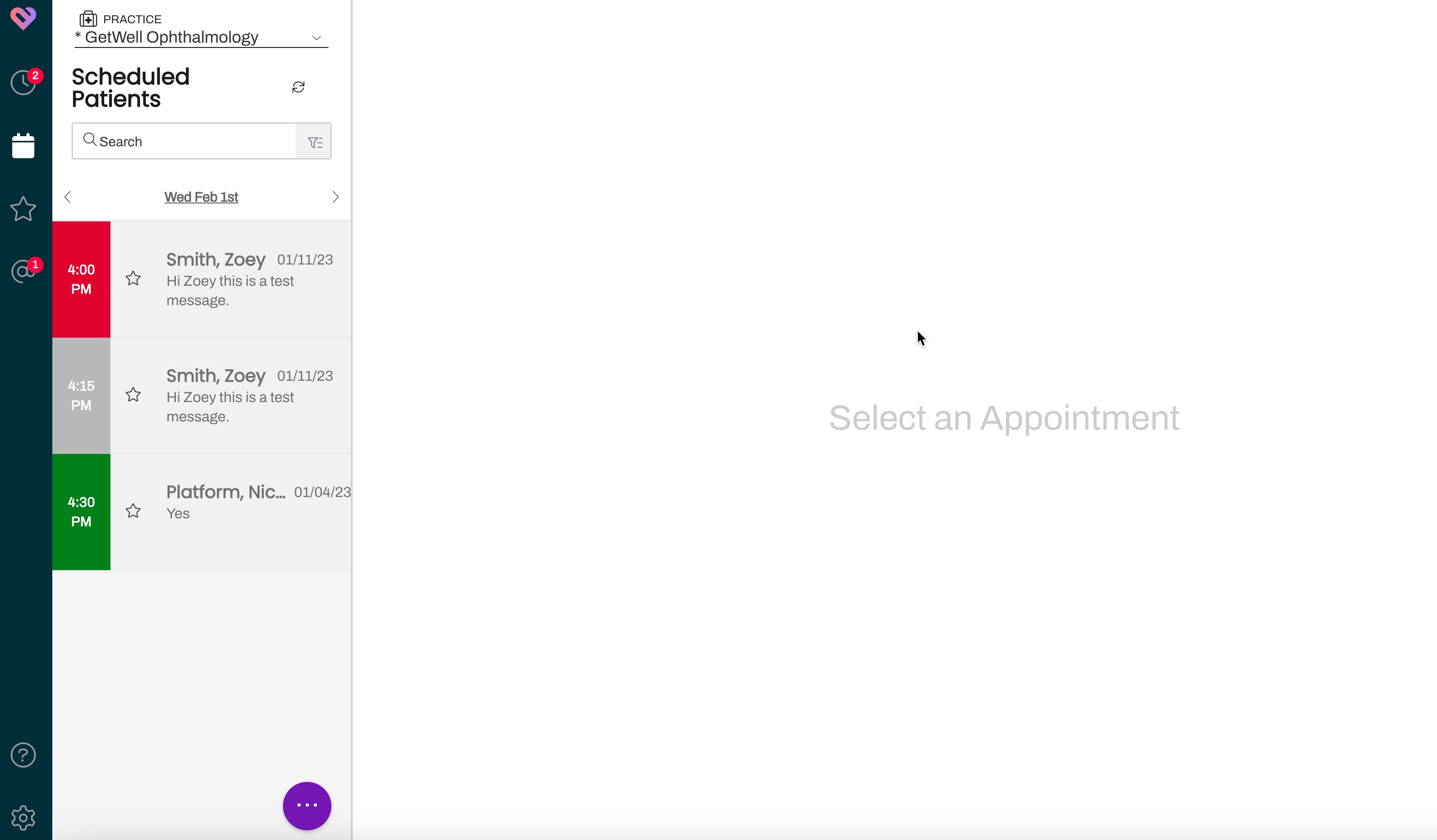
Date Selection
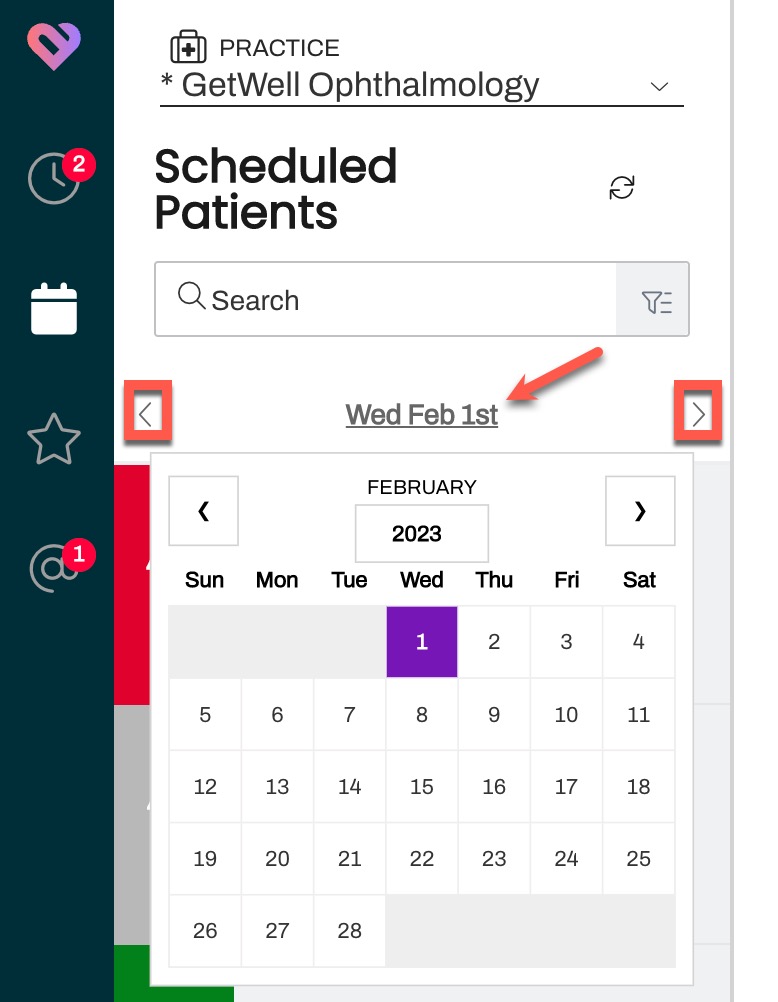 |
|
Color-Coded Statuses
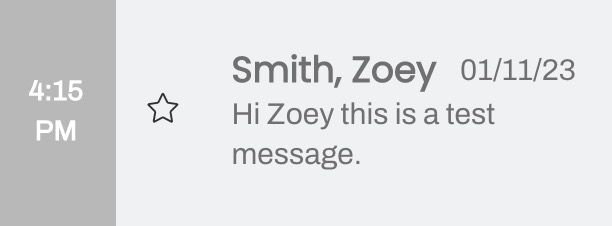 |
Gray: Unconfirmed – The patient has not confirmed nor cancelled their appointment. This status may require follow-up. |
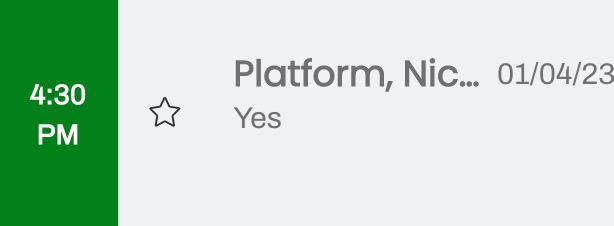 |
Green: Confirmed – The patient has confirmed their appointment. |
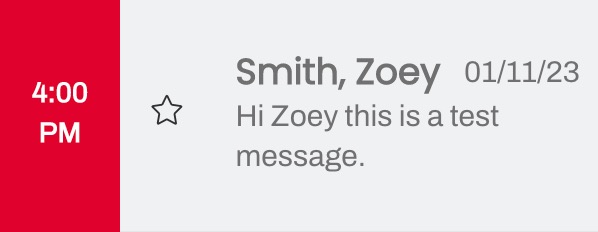 |
Red: Canceled – The patient has requested to cancel their appointment. |
| There are additional Appointment Statuses that you may see, however, these are tied to less common configurations and may not appear in your Practice at all. | |
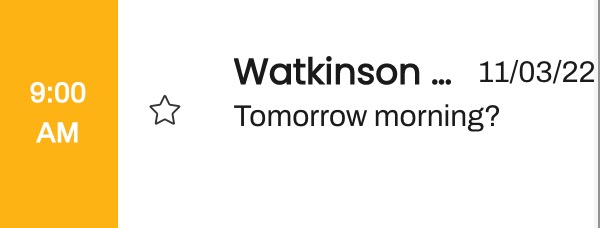 |
Yellow: Rescheduled – The patient has requested their appointment be rescheduled. |
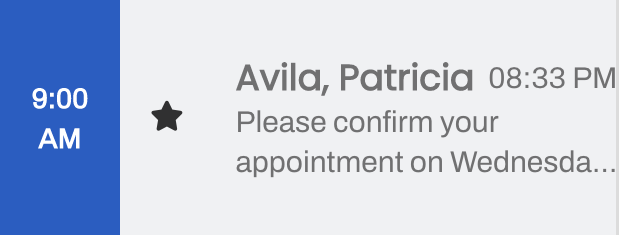 |
Blue: Viewed - The patient has viewed their appointment details through the {eventConfirmLink} but has not taken any action. |
Patient Channel Order
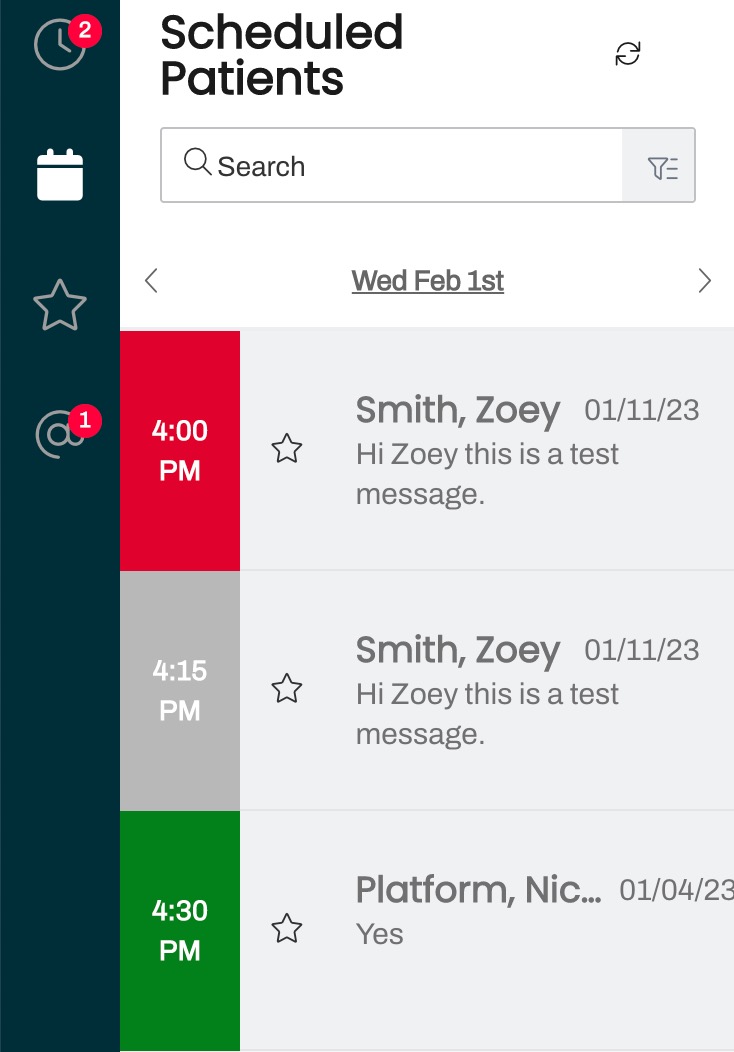 |
Patient Search
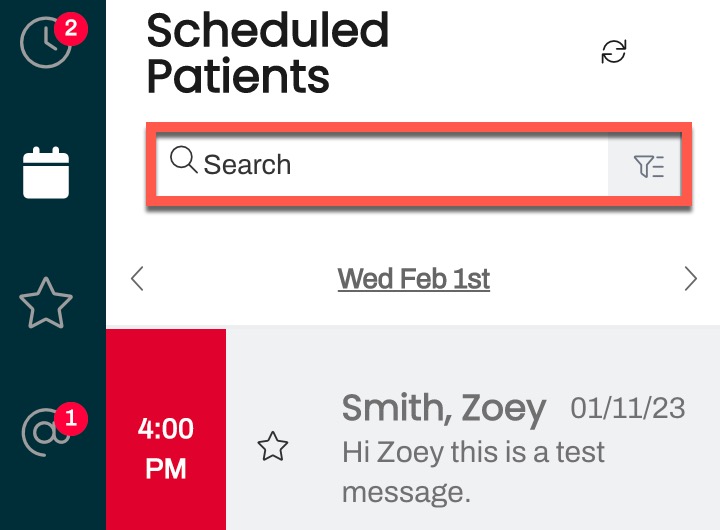 |
|
Filters
Locate a specific subset of patients using the available Filters. To access the available filters, click on the Filter icon in the search bar.
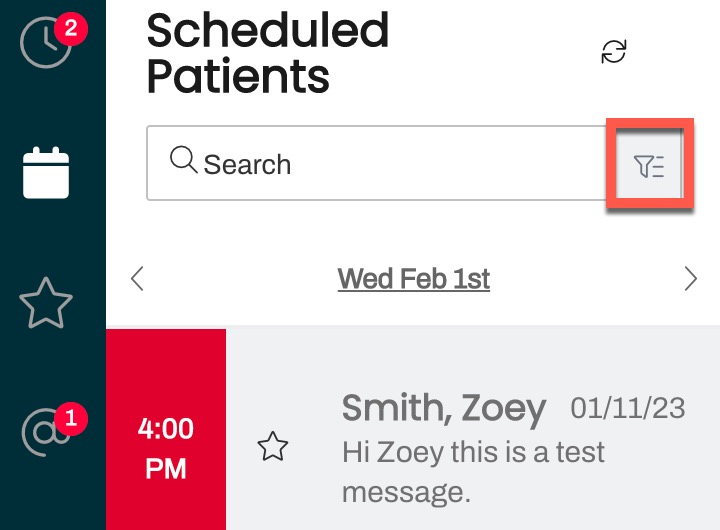 Available Filters
Available Filters
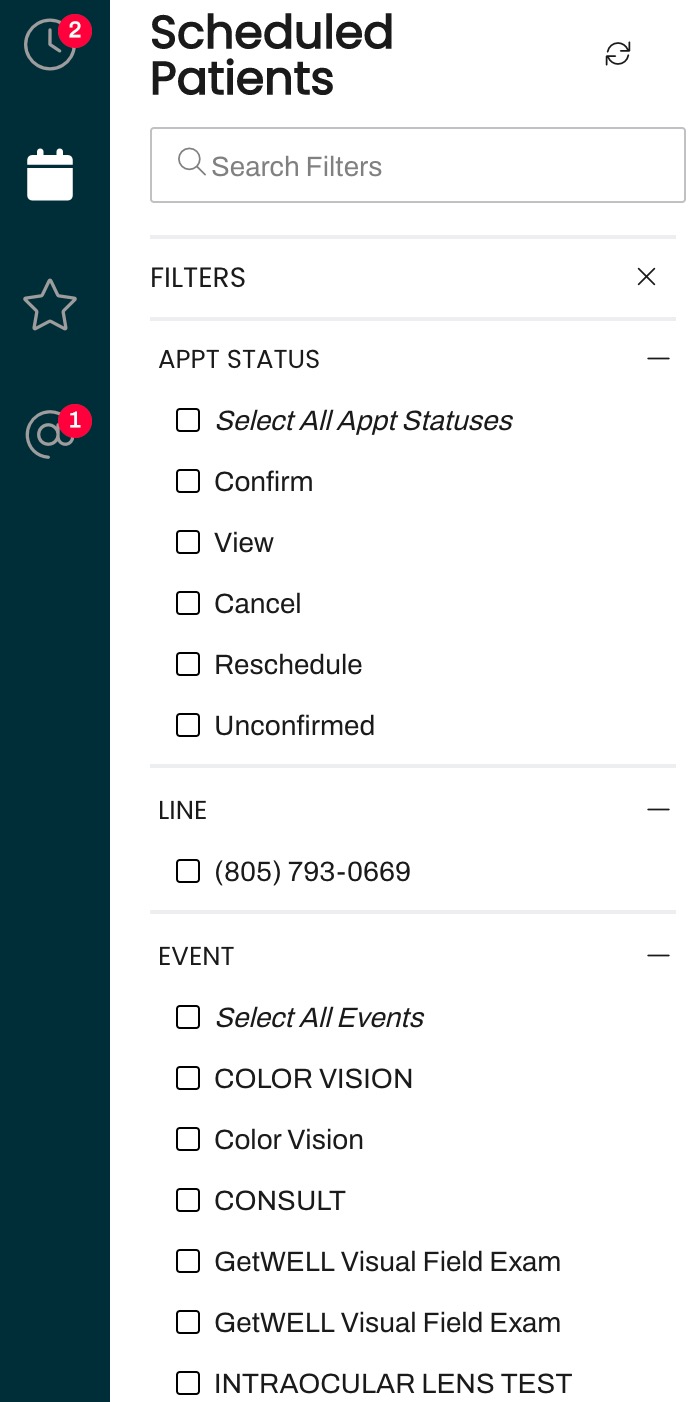 |
You can filter by:
Important: While Line is an available filter for selection, those filters are not behaving as expected and will not filter your view. Our Product team is aware of the issue and is working toward a resolution. Common UsesIn this view, users often filter by patients who have not yet confirmed their appointment, by appointments for a specific provider, or by Event/Location. Customers who are using the {eventConfirmLink} Smart Phrase can also filter by View, which indicates the patient opened the link but did not take any additional action on it. |
Filter Tips
- Your results will only include patients with a scheduled appointment for the selected day.
- Unlike in the Recent Messages view, you can combine filters from multiple categories to create a more refined list. For example, you can filter by the Event type Phone Consults with the Appt Status of Unconfirmed. From there, you could message those patients with a Broadcast. Tip: Use SHIFT + Click to select the patients you want to message.
- Event filters are organized alphabetically by Event Name. The Event Type (Appointment or Recall) does not display nor impact the order of Events.
- To remove filters from your view, open the Filters menu, click on Clear Selection and then click on Apply Filters.