Conversation Builder: Patient Channel View
- Get Started
- Automations
- Patient Channel
- Patient Facesheet
- Collaborative Inbox
- Lines & Resources Requests
- Lines, Events, Resources
- Analytics
- Platform Settings and Configuration
- Users and Groups
- Campaigns
- SMS Basics
- Troubleshooting and FAQ
- Conversation Builder
- Add-Ons
- Release Notes
- Technical Specifications
- Referrals
- Self-Rescheduling
- Recalls
- Marketplace
- Conversation Manager
Table of Contents
Root Message and Event Initiation Message Patient Response and in Progress Event MessagesPatient Response and Completion Event Message Patient Channel FAQConversation Builder is used to engage the patient, ask questions, and deliver helpful, friendly responses without requiring any staff intervention. Let’s review how Conversations will appear in the Patient Channel.
Root Message and Event Initiation Message
When a patient receives the initial message in a Conversation (known as the Root Message), an Event Message is added to the Patient's Channel.

Patient Response and In Progress Event Message
As the patient engages with the Conversation, you will be able to view their response(s) and the associated Event Messages.
Patient Response and Completion Event Message
Once the patient has completed the Conversation sequence, the session will automatically complete.
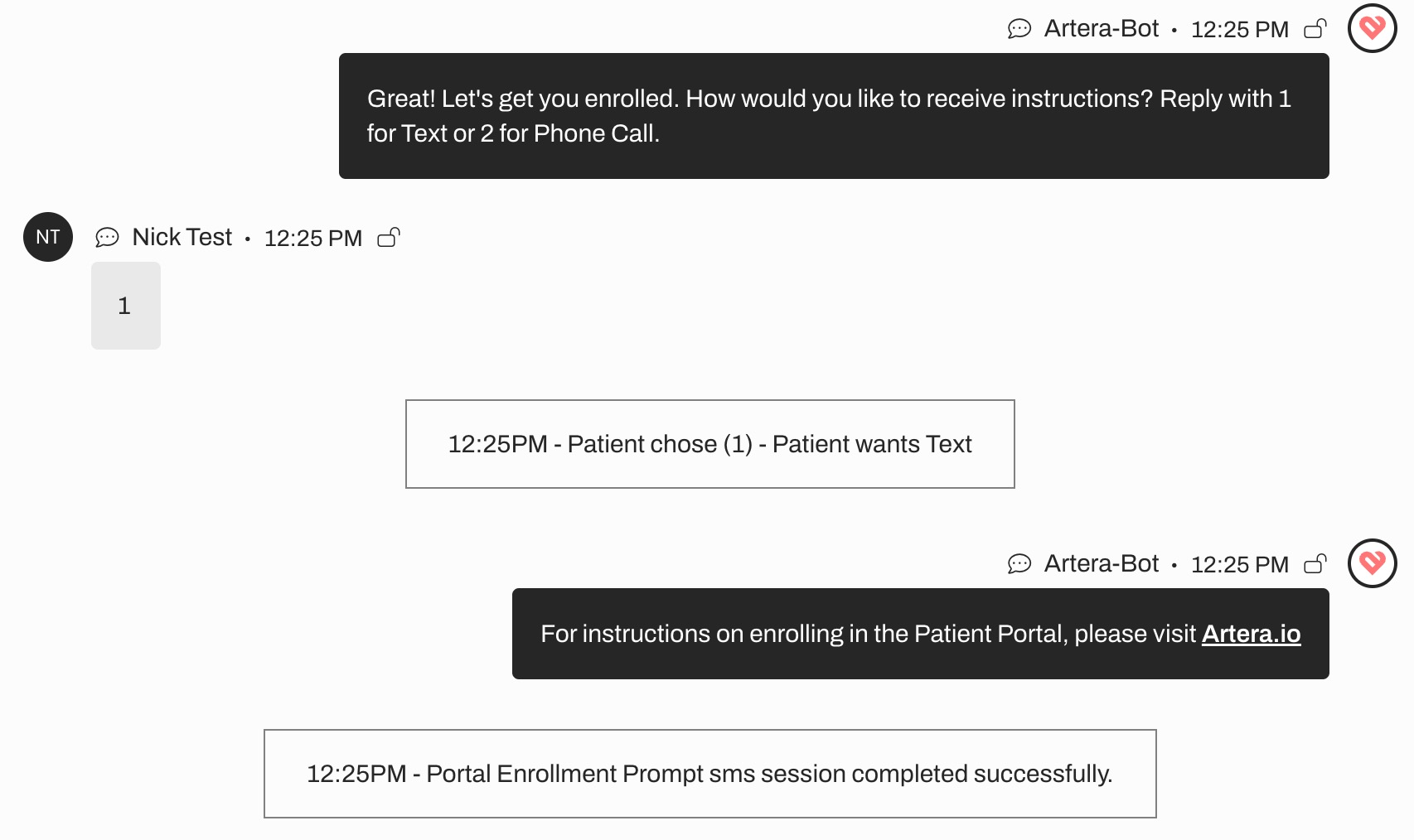
Patient Channel FAQ
How do I distinguish between a Conversation Builder Message and an Artera reminder?
Similar to other Artera reminders, messages that are sent through one of our automated options are displayed under the familiar Artera-Bot user on the right side of the Patient Channel. The easiest way to distinguish between a Conversation Builder message and an Artera reminder is to look for the white Event Message boxes that appear in the Patient's Channel. Those Event Messages display as a patient progresses through a Conversation's message sequence. 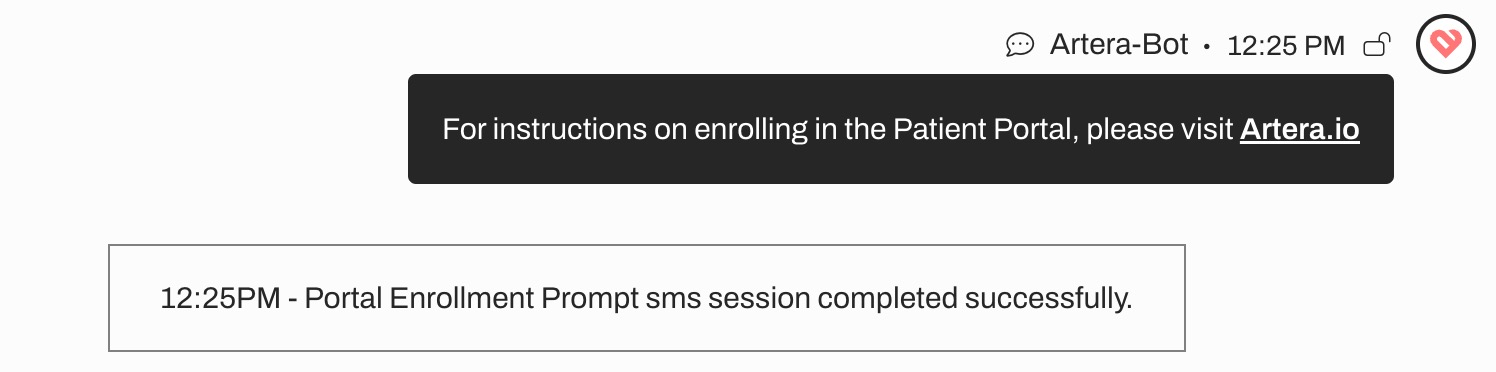
How do I know when a patient responds to a Conversation Builder message?
Patient responses to Conversation Builder messages appear just like a normal patient response. The only notable difference is the Event Message that populates based on the patient's response. Remember: Event Messages are not visible to the patient and are designed to provide context to staff users.

How does a Conversation Builder Conversation end?
There are two ways for a Conversation to end: Completion and Expiration.
-
The Conversation Builder session is completed successfully, meaning the patient reached the end of the Decision Tree.

-
The Conversation Builder session expired. Each of the three expiration reasons populates with a unique Event Message:
-
Expired due to an Incoming Message: The patient texts a response that is outside of the prescribed options. This automatically ends the Conversation and opens the Patient Channel for staff review.

-
Expired due to an Outgoing Message: A message is sent to the patient from Artera that is not a part of the Conversation Builder message (Manual Message, Automation, Broadcast, Campaign).

-
Expired due to session timeout: The patient did not respond within the timeframe set on the Conversation Builder Configuration page.

-
Expired due to an Incoming Message: The patient texts a response that is outside of the prescribed options. This automatically ends the Conversation and opens the Patient Channel for staff review.
Should Artera users interact with Conversations?
We recommend not interrupting the Conversation unless the message to the patient is critical or urgent. Sending a separate message to the patient will automatically end the Conversation's session. So, review the Event Messages that show the Conversation Builder message was initiated, completed, or expired before sending a manual message to a patient.
NOTE: Adding an Internal Mention to a Patient's Channel will not interrupt a running Conversation.
Please contact your management team for guidance on when it is appropriate to interrupt a Conversation.