Patient Contact Preferences: Not Synced
- Get Started
- Automations
- Patient Channel
- Patient Facesheet
- Collaborative Inbox
- Lines & Resources Requests
- Lines, Events, Resources
- Analytics
- Platform Settings and Configuration
- Users and Groups
- Campaigns
- SMS Basics
- Troubleshooting and FAQ
- Conversation Builder
- Add-Ons
- Release Notes
- Technical Specifications
- Referrals
- Self-Rescheduling
- Recalls
- Marketplace
Table of Contents
OverviewPreferred ContactDo Not ContactAutomation ImpactAutomations: Preferences Not Synced from EMR Truth TableBroadcasts and CampaignsManual MessagingContact Preferences are one of the Patient Communication Settings that help determine how Automations are delivered to the Patient. It is important to note that these preferences only apply to messages sent through Automations; they do not impact Broadcasts, Campaigns, or Manual Messaging.
Contact Preferences are managed one of two ways:
- Preferences are synced from your EMR/system of record; or
- Preferences are manually set on the Patient Facesheet.
This article focuses on how to manage patient contact preferences when they are not synced from your EMR. Click here to learn more about synced contact preferences.
Overview
If preferences are not synced from your EMR, you will use the Preferred Contact section and the Do Not Contact toggle.
Preferred Contact
Set the patient's Preferred Contact phone number from the Patient Facesheet. This is a manual process that only impacts Artera. No changes are made to your EMR based on the Preferred Contact settings. Note: This preference will apply to Automations and Manual Messages in the Patient Channel.
- Select Edit next to Preferred Contact.
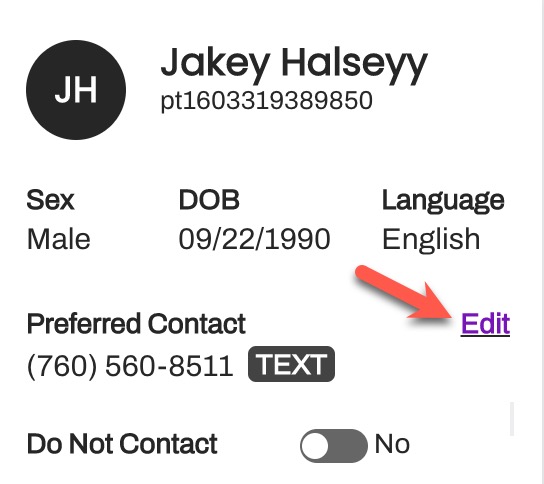
-
Choose the patient's Preferred Contact number.
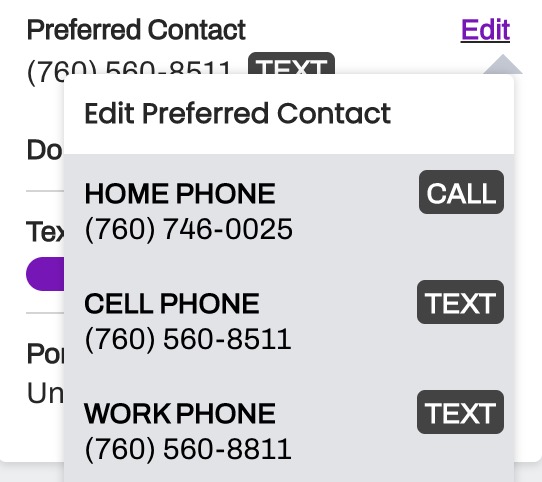
- If the number says Text, this indicates it is a text-enabled number.
- If the number says Call, this indicates it is a landline (not text-enabled).
Note: Email is not supported as a preferred contact method.
Do Not Contact
If you would prefer to opt-out a patient from receiving all outreach via Automations, use the Do Not Contact toggle. Click here to learn more.
Automation Impact
Contact Preferences are not the only thing that dictates how, and if, an Automation is delivered. Automations must also respect the status of the patient's cell phone number, as controlled by the Texting Allowed toggle and the SMS Status. These options can prevent text messages from being sent to the patient, even if the patient has a text-enabled number.
It is important to note that a patient will never receive more than one message per Automation. When preferences are not synced from your EMR, the system always looks to send messages in this order:
- Text
- Call
Patients only receive a call if the system determines that the phone number cannot receive text messages for some reason (i.e. if the number is a landline, has Opted out of SMS, or Texting Allowed set to no). Additionally, patients will only receive an Email if the phone number on file is invalid.
Automations: Preferences Not Synced from EMR Truth Table
The following tables indicate how the Automation will be delivered to a patient based on the Automation message setup (i.e. does the Automation include messages for Text, Call, and/or Email) and the patient's contact details or the Contact Preference manually set in the Patient Facesheet. Below, Opted In and Opted Out refer to the patient's SMS Status on the Patient Facesheet. Additionally, Texting Allowed refers to the Texting Allowed toggle, also present on the Patient Facesheet.
Patient only has a Text-Enabled Phone
Patient has a Text-Enabled Phone and an Email Address
Patient has a Text-Enabled Phone, a Landline, and an Email Address
Patient only has a Landline
Patient has a Landline and an Email Address
Patient only has an Email Address
Broadcasts and Campaigns
Broadcasts and Campaigns do not respect Contact Preferences, including Do Not Contact. They do respect the Texting Allowed toggle and SMS Status.
Just like Automations, a patient will never receive more than one message per Broadcast/Campaign. If you select all delivery methods for your Broadcast or Campaign, Artera will follow the below hierarchy to deliver your message:
- Text
- Call
Patients only receive a call if the system determines that their phone number cannot receive text messages for some reason (i.e. if the number is a landline, has Opted out of SMS, or Texting Allowed set to no). Additionally, patients will only receive an Email if their phone number is invalid.
Manual Messaging
Manual Messages do not respect the Do Not Contact toggle. Manual Messages will respect the Texting Allowed toggle and SMS Status.