Patient Communication Settings
- Get Started
- Automations
- Patient Channel
- Patient Facesheet
- Collaborative Inbox
- Lines & Resources Requests
- Lines, Events, Resources
- Analytics
- Platform Settings and Configuration
- Users and Groups
- Campaigns
- SMS Basics
- Troubleshooting and FAQ
- Conversation Builder
- Add-Ons
- Release Notes
- Technical Specifications
- Referrals
- Self-Rescheduling
- Recalls
- Marketplace
Table of Contents
Settings that Impact all Message Types Settings that Impact Automations Patient Communication Settings FAQsPatient Communication Settings are a collection of Artera tools designed to help you send patient messages through the appropriate channels. Based on your Artera configuration and your patient’s contact options, some of these settings may be more relevant than others.
Settings that Impact All Message Types
The following Patient Communication Settings impact all messages sent through Automations, Campaigns, Broadcasts, and the Patient Channel.
- Texting Allowed: Present in the Patient Facesheet, this setting determines whether or not Artera can send messages to the patient through Text.
- SMS Status: Displayed in the Patient Facesheet, this reads Opted In or Opted Out and is controlled by the patient through specific carrier keywords. This determines whether the patient can receive text messages through any message type.
Settings that Impact Automations
The following Patient Communication settings, collectively referred to as Patient Contact Preferences, impact how messages are sent through Automations.
-
Preferred Contact: If contact preferences are not synced from your EMR, you can manually set a Preferred Contact in the Patient Factsheet. This will send Automations to the patient's preferred phone number. Note: Email is not supported as a preferred contact.
- Do Not Contact: If contact preferences are not synced from your EMR, you can manually set a Patient Channel to Do Not Contact (DNC) to prevent the patient from receiving any Automations.
- Contact Preference Sync: Synced from your EMR, patient contact preferences identify whether your patient prefers Text, Voice, Email, or is marked as DNC for Automations.
Patient Communication Settings FAQs
Do Campaigns or Broadcast respect Patient Contact Preferences?
No, Campaigns and Broadcast do not respect Communication Preferences. Only Automations will respect Patient Contact Preferences.
If I build a Campaign or Broadcast message with Text, Call, and Email messages, what is the expected behavior?
- If a textable mobile number is on file for the patient, Artera will text the patient.
- If a landline or text-disabled number is on file and no mobile number is present, Artera will call the patient.
- If there is no mobile or landline number on file but email is present, Artera will email the patient.
If Texting Allowed is toggled to No or SMS Status is set to Opted Out on the Patient Facesheet, will that prevent Automated Phone Calls too?
No, these two settings will only prevent SMS messages from sending to that patient from the specific Practice (Texting Allowed) or Phone Line (SMS Status) where texting has been disabled.
Is Texting Allowed or SMS Status synced with a customer's EMR?
No, these are Artera-specific settings and will not sync to a customer's EMR.
Does the TEXT or CALL label in the Patient Facesheet display the Patients Preferred Contact Method?
No, the TEXT or CALL label simply indicates if the number is a mobile (TEXT) or landline (CALL) number.
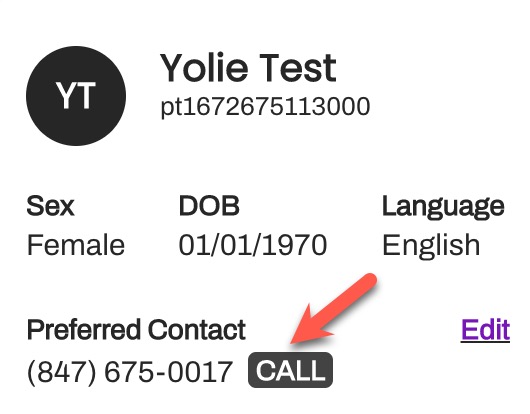
If Patient Contact Preferences are synched from your EMR, the best place to verify the patient's preferred contact method is in the EMR. This information is not displayed in the Patient Facesheet.
Does selecting Do Not Contact in the Patient Facesheet prevent Campaigns, Broadcasts, or Manual Messages from being sent to Patients?
No, the Do Not Contact toggle in the Patient Facesheet is only used to prevent Automations from sending to the patient.