Cancel / Opt-Out Workflow Implications
- Get Started
- Automations
- Patient Channel
- Patient Facesheet
- Collaborative Inbox
- Lines & Resources Requests
- Lines, Events, Resources
- Analytics
- Platform Settings and Configuration
- Users and Groups
- Campaigns
- SMS Basics
- Troubleshooting and FAQ
- Conversation Builder
- Add-Ons
- Release Notes
- Technical Specifications
- Referrals
- Self-Rescheduling
- Recalls
- Marketplace
Table of Contents
System Opt-Out Words Confirmation Automation Message RecommendationsMass Messaging Patient Opt-Out ReportWhen a patient messages “cancel” into Artera, they automatically opt-out of receiving future SMS messages from that Practice’s Phone Line. This is an issue because a patient attempting to cancel an upcoming appointment will accidentally opt-out of receiving future SMS messages from the Phone Line AND there is no notification to Artera users in the Patient Channel that an opt-out has occurred.
Additionally, there is no way to opt a patient back into receiving messages from the Artera side once they have opted out. The patient will need to text in an appropriate keyword (START, YES, or UNSTOP) to re-enroll in text messages for that Phone Line.
System Opt-Out Words
Today, the following words automatically opt-out the patient from receiving SMS messages from the Phone Line:
STOP
STOPALL
UNSUBSCRIBE
CANCEL
END
QUIT
Example of Patient Opt-Out:
Note: The patient's Opt-Out message (i.e. 'End' in the example below) will not appear in the Patient Channel.
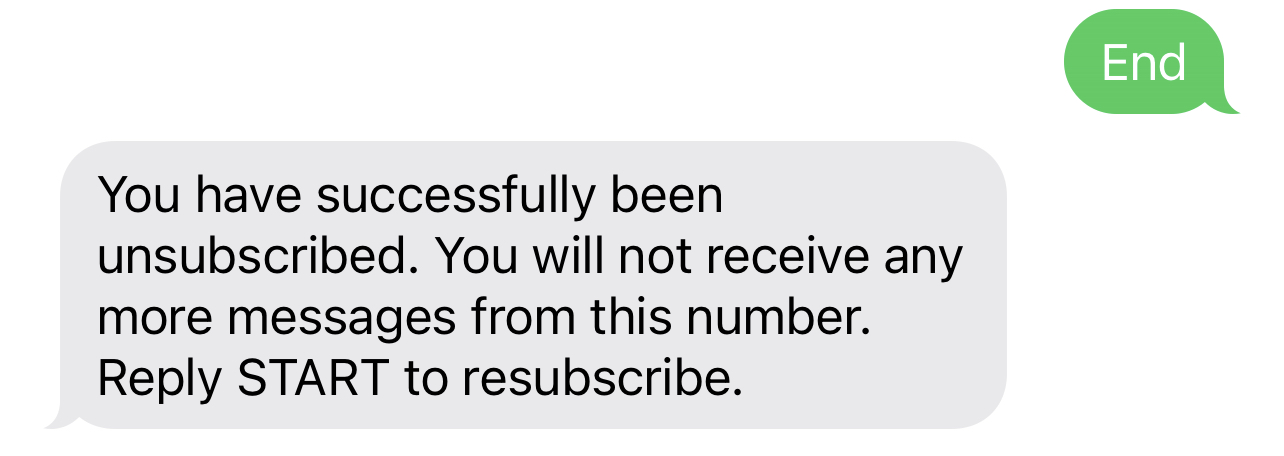
Example (Patient opting back in):
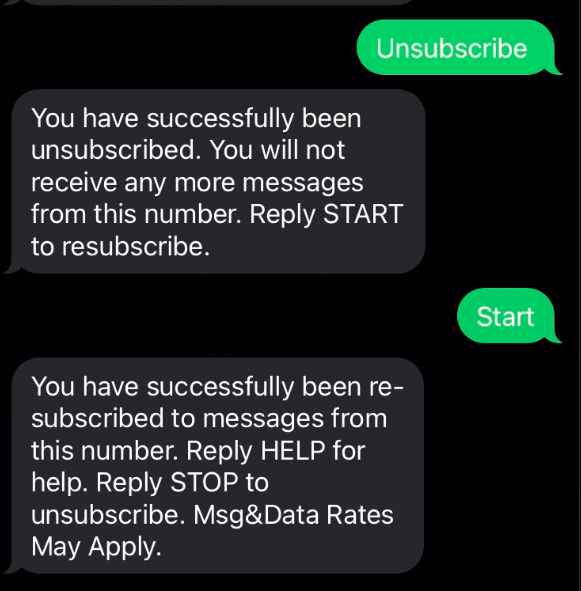
Displayed in the Patient Facesheet, SMS Status is one of the Patient Communication Settings that help determine how messages are delivered to the Patient through Artera. As soon as a patient opts out of text messages, their SMS Status will read 'Opted Out':
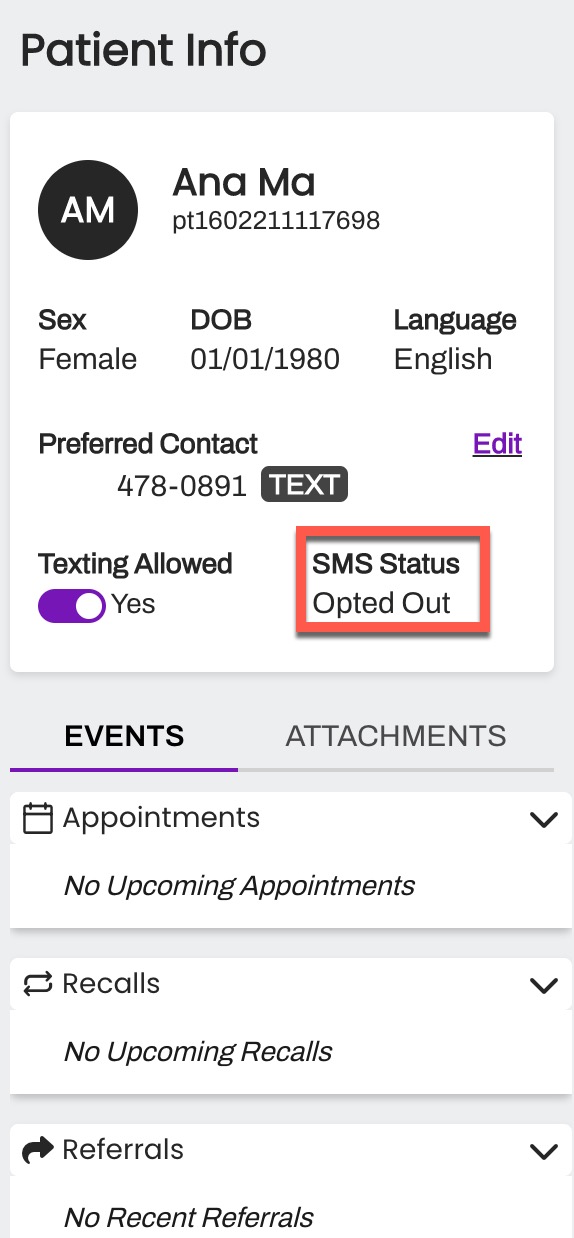
Confirmation Automation Message Recommendations
When crafting your confirmation-focused Automation messages, we recommend being very clear about which words (or letters) that the patient should message in to Confirm, Cancel, or Reschedule.
For example, do not leave room for open-ended responses:
❌ Hi, your visit with Dr. Phil is scheduled for Dec 16th at 8:30 AM. Does this time still work?
Instead, be explicit with what responses the patient should use:
Event Confirm Text Message
✅ Hi, {clientFirstNameProperCase}, will you please confirm your visit on {eventDateAtTimeShort} with {eventProviderName}? {eventConfirmText}
Event Confirm Link Message
✅ Hi, {clientFirstNameProperCase}, will you please confirm your visit on {eventDateAtTimeShort} with {eventProviderName}? Tap on the link {eventConfirmLink} or reply Y to confirm, or N if you can’t make it.
Mass Messaging
If a patient chooses to opt-out when responding to a Broadcast or Campaign SMS message, they will be opting out of future messages associated with that Line. This can include Manual Messages and Automations, in addition to Campaigns and Broadcasts. Below are some examples of measures taken by customers to prevent this. Please discuss these with your Customer Success Representative to determine if these solution(s) would work with your current Enterprise setup:
- Adding a new Line specific for Broadcasts or Campaigns within your Practice. This way, if a patient opts out to a Broadcast or Campaign message received, they will be opting out from that specific Line rather than a Line that is used for other Automations or Manual Messages.
- Using a Shell Practice for Campaign delivery. Shell Practices typically only contain one Line and are used to facilitate large-scale outreach. Click here to learn more about Shell Practices.
Patient Opt-Out Report
You can view the Patient Opt-Out report in Analytics Plus for a complete list of patients that are currently opted out of receiving text messages. Note: This report is only available for organizations using the Analytics Plus solution.