Google Chrome Auto-Translations
- Get Started
- Automations
- Patient Channel
- Patient Facesheet
- Collaborative Inbox
- Lines & Resources Requests
- Lines, Events, Resources
- Analytics
- Platform Settings and Configuration
- Users and Groups
- Campaigns
- SMS Basics
- Troubleshooting and FAQ
- Conversation Builder
- Add-Ons
- Release Notes
- Technical Specifications
- Referrals
- Self-Rescheduling
- Recalls
- Marketplace
- Conversation Manager
While Artera can be accessed with any web browser, we recommend using Google Chrome for the optimal user experience. Please note that Google Chrome provides a built-in tool that translates web pages. At times, this tool will trigger on the Artera platform leading to distinct and false translations.
For example, this translating tool can translate ‘Artera-Bot’ to ‘Blood-Bot,’ as well as modify patient names based on the translation options and languages auto-detected through Google Chrome.
How to Prevent Google Chrome Auto-Translations
To prevent Google Chrome from auto-translating items in Artera, it is recommended that the Artera User disables translations. To do this, follow the steps below and connect with Artera Support for additional questions:
Access the Google Chrome Settings page by selecting the three-dot (...) menu in the upper-right corner of your Google Chrome window
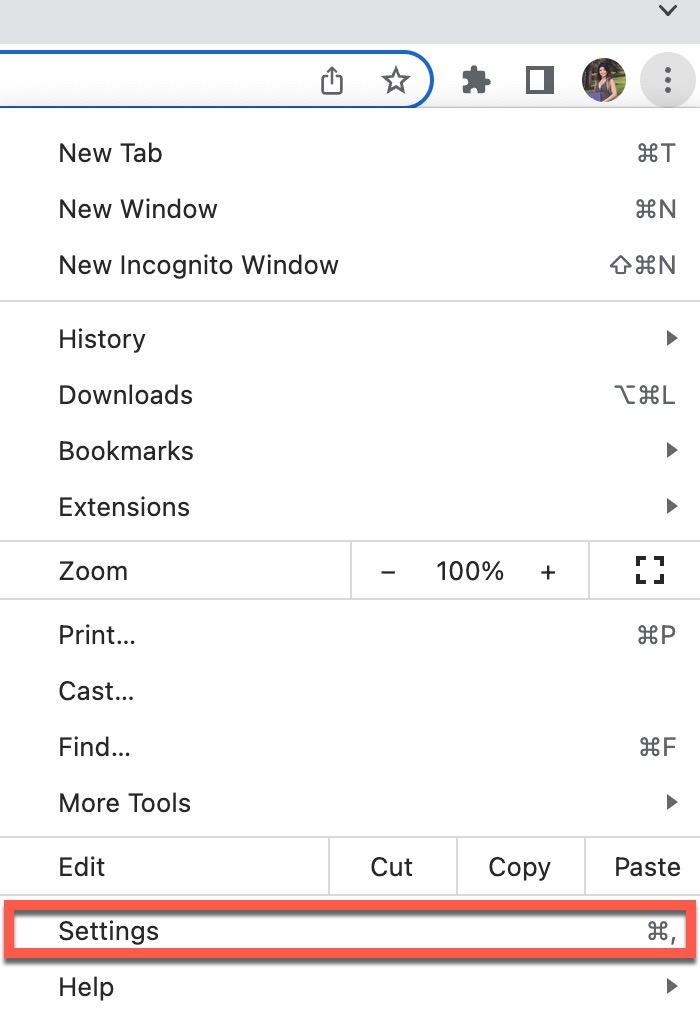
Select the ‘Languages’ sub-menu from the left panel
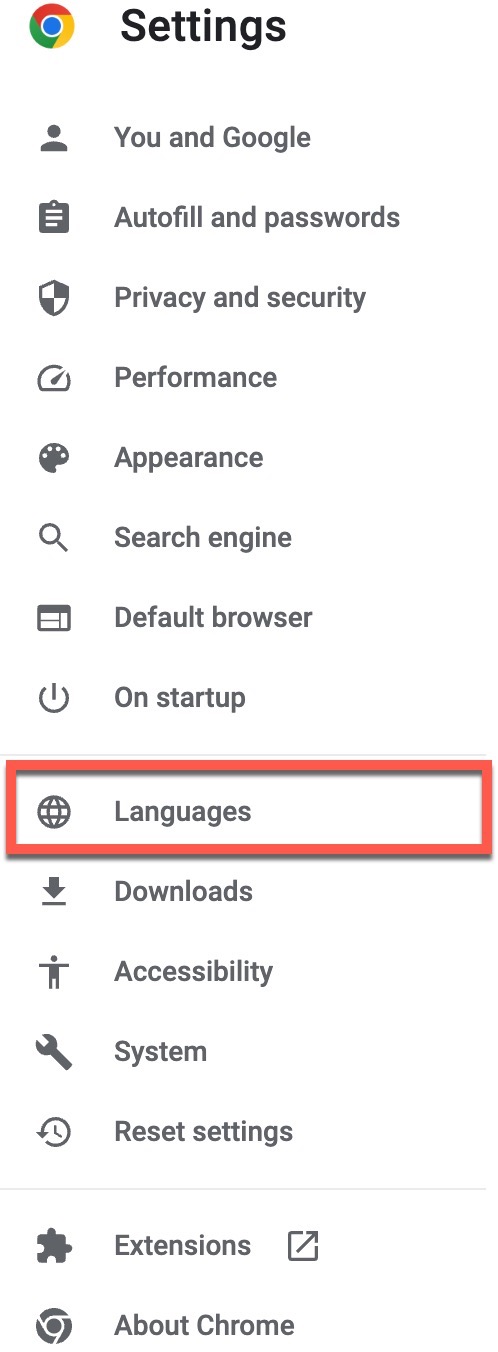
Scroll down to the Google Translate section and disable translations by deselecting the ‘Use Google Translate’ option
