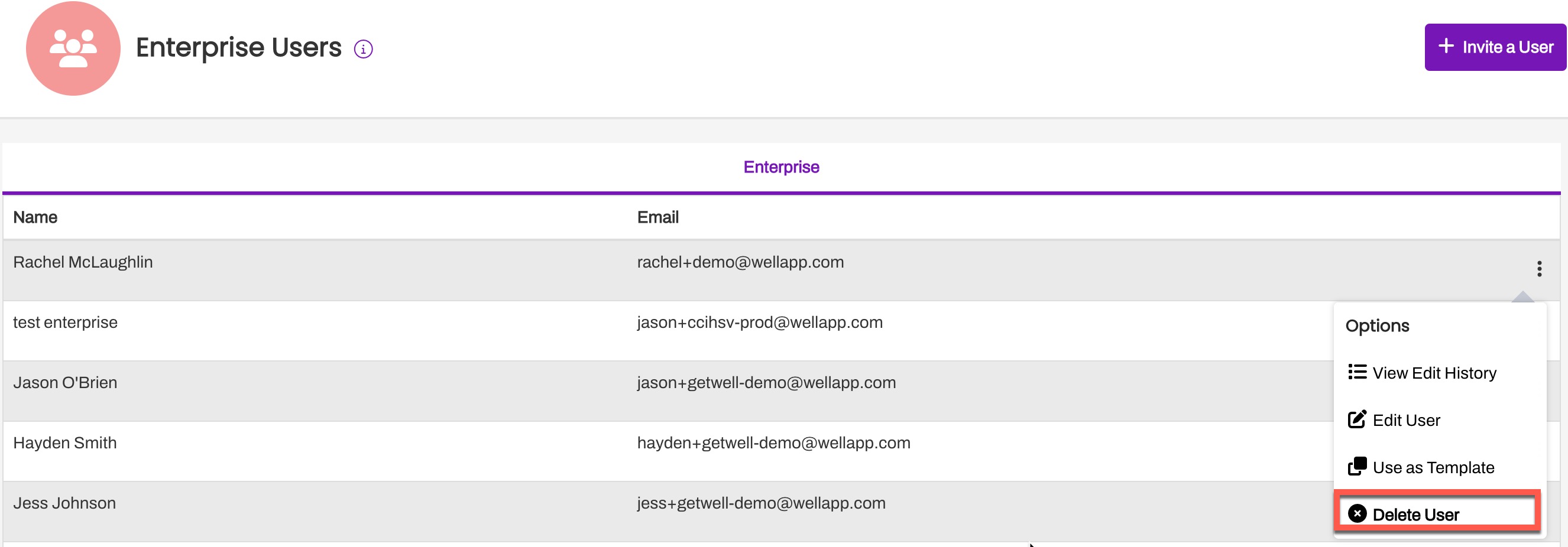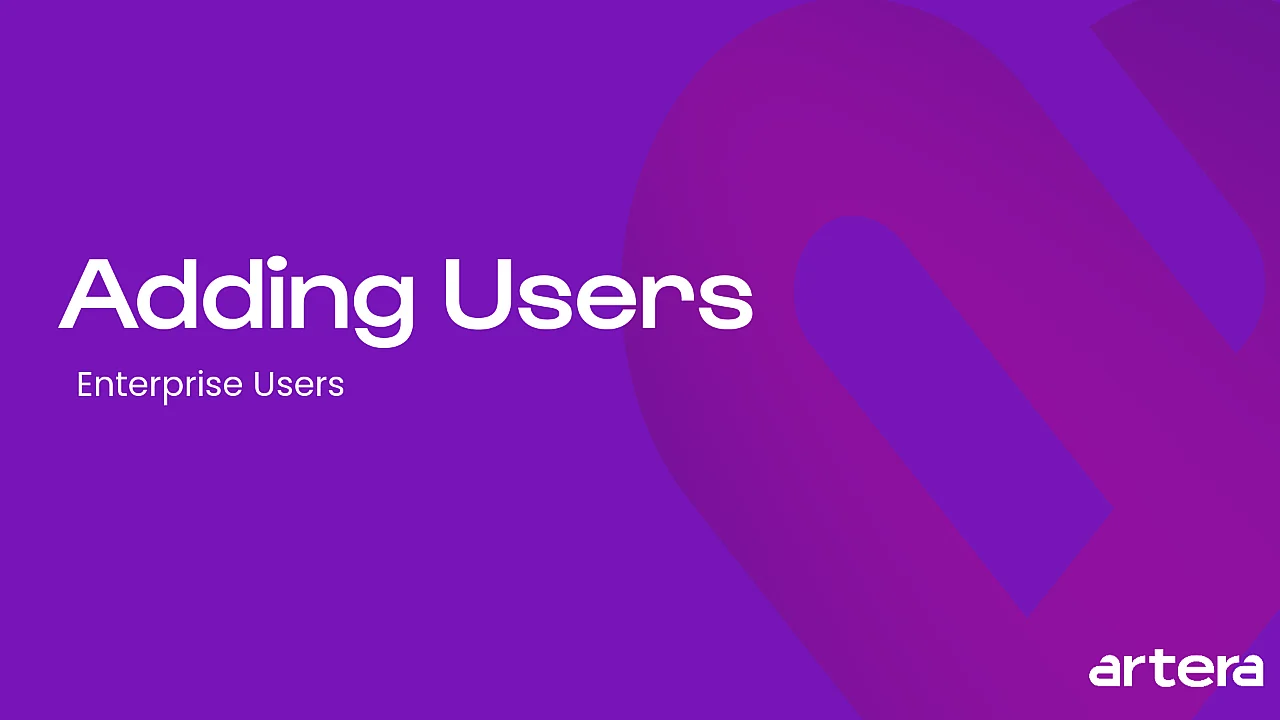Enterprise Users
- Get Started
- Automations
- Patient Channel
- Patient Facesheet
- Collaborative Inbox
- Lines & Resources Requests
- Lines, Events, Resources
- Analytics
- Platform Settings and Configuration
- Users and Groups
- Campaigns
- SMS Basics
- Troubleshooting and FAQ
- Conversation Builder
- Add-Ons
- Release Notes
- Technical Specifications
- Referrals
- Self-Rescheduling
- Recalls
- Marketplace
Table of Contents
Enterprise User Profile Add Enterprise Users User Login InstructionsEdit Enterprise UsersDelete Enterprise UsersThere are three user types available in Artera, this article discusses Enterprise Users. Click here to learn about Staff and Manager Users.
Enterprise User Profile
Enterprise Users are created at the Enterprise-level and can use Artera without any restriction. Only existing Enterprise Users can add new Enterprise Users. This access level is designed for individuals who need to configure your Artera account during implementation and your ongoing account administrators.
Enterprise Users can:
- Create users of all three types: Staff, Manager, and Enterprise
- Change a user's type, such as changing a Staff User to a Manager
- Access all Enterprise and Practice settings, functions, and defaults
- Set Permissions that determine user type access levels
Video Tutorial
Add Enterprise Users
You can only use email addresses with domains that have been whitelisted by Artera. Artera can only whitelist email domains that you own, we cannot whitelist @gmail.com, @yahoo.com, etc. for security reasons.
- Navigate to Settings > Enterprise Settings > Enterprise Users.

- Click + Invite a User.
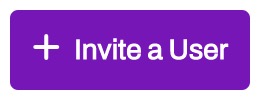
- Enter the First Name, Last Name, and Email fields.
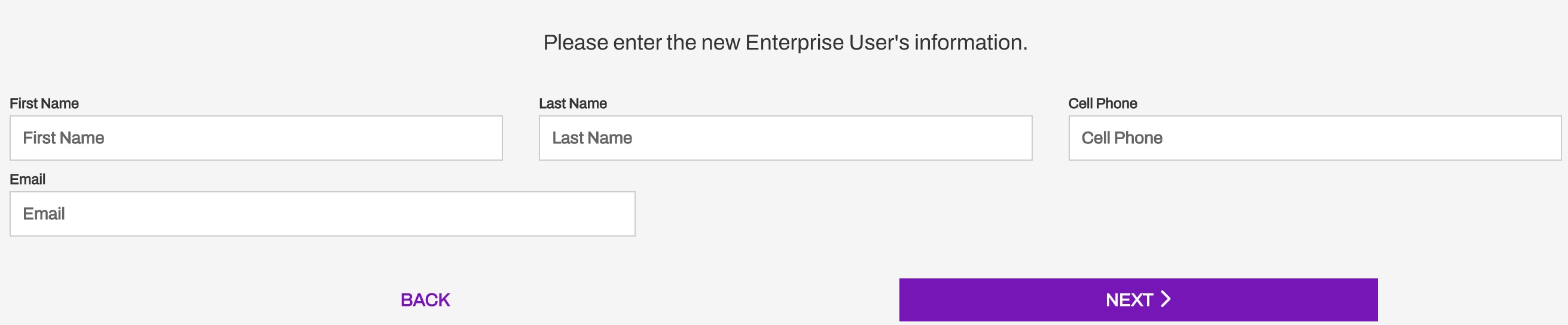
- Cell Phone is optional, but can be useful for authenticating via cell (instead of email) or receiving Mention notifications if the user is going to be included in an Enterprise User Group.
- Click Next to review the details, then click Save to create the user.
User Login Instructions
Enterprise Users do not receive an email with instructions on logging into Artera. Click here for instructions on logging into Artera.
Edit Enterprise Users
To edit an Enterprise User, go to Settings > Enterprise Settings > Enterprise Users and locate the user from the list. From the (...) drop-down menu, click on Edit User. Here, you can edit the user's information. Select Update once all edits are made.

Delete Enterprise Users
To delete an Enterprise User, go to Settings > Enterprise Settings > Enterprise Users and locate the user from the list. From the (...) drop-down menu, click on Delete User.